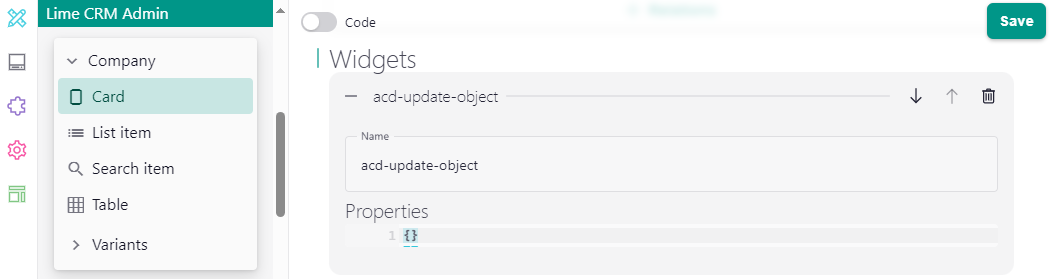Configuration - Dun & Bradstreet Data Blocks¶
This section describes how you configure ACD for Dun & Bradstreet Data Blocks. You need to configure ACD in these places:
Portal Configuration¶
This step needs to be done by the customer.
In the D&B Connect portal you can select which data from which data blocks you would like to receive. After you have created and configured the Source in your Connect project, open the menu for this source and click on 'Get API Details'. In the pop-up window you will see an API URL. Copy this URL and send it to your Lime consultant.
Runtime Configuration¶
ACD uses D&B Direct+ Connect API to provide company data. Which data will be available is dependent on which data blocks have been configured in the previous step. To see available mapping properties, head over to D&B Direct+ Connect Documentation.
Countries¶
You must configure which country ACD should search in as default. This is done via the defaultCountry parameter and it should be added as an ISO-2 country code. The chosen country must be activated in the customer's agreement with D&B.
Source ID¶
You must add the Source ID of the source that you configured in the D&B Connect portal. The Source ID must be of the format Source_xxxxxxxx.
Registration Numbers¶
There can be a variety of different registration numbers associated with an organization. We have support for mapping business registration number and tax registration number. This is done by using the keywords "Business", "Trade", or "Tax", see mapping example below.
Example¶
This is a complete D&B Data Blocks provider specific configuration for ACD. See general configuration for a description of each parameter.
{
"dnbdirect": {
"defaultCountry": "SE"
},
"dnbconnect": {
"source_id": "Source_xxxxxxxx"
},
"mapping": [
{
"limeProperty": "name",
"providerProperty": "organization.primaryName"
},
{
"limeProperty": "visitingaddress1",
"providerProperty": "organization.primaryAddress.streetAddress.line1"
},
{
"limeProperty": "visitingaddress2",
"providerProperty": "organization.primaryAddress.streetAddress.line2"
},
{
"limeProperty": "visitingzipcode",
"providerProperty": "organization.primaryAddress.postalCode"
},
{
"limeProperty": "visitingcity",
"providerProperty": "organization.primaryAddress.addressLocality.name"
},
{
"limeProperty": "www",
"providerProperty": "organization.websiteAddress.0.url"
},
{
"limeProperty": "registrationno",
"providerProperty": "organization.registrationNumbers.Trade.registrationNumber"
},
{
"limeProperty": "acd_vatno",
"providerProperty": "organization.registrationNumbers.Tax.registrationNumber"
},
{
"limeProperty": "acd_maintradecode",
"providerProperty": "organization.primaryIndustryCode.usSicV4"
},
{
"limeProperty": "acd_maintrade",
"providerProperty": "organization.primaryIndustryCode.usSicV4Description"
}
],
"propertiesToPopulateSearchWith": {
"searchText": [
"name"
],
"city": [
"postalcity"
]
},
"limetypeCompany": "company",
"propertyProviderId": "acd_id",
"propertyLastUpdated": "acd_lastupdated",
"propertyResponsible": "coworker",
"propertySavingError": "acd_errormessage",
"propertyName": "name",
"provider": "dnbconnect",
"customCommandId": "",
"last_checked_for_updates": "2022-06-10 07:10:03"
}
Application Configuration¶
ACD is using the application level configuration in order to configure API credentials for D&B Direct+ and D&B Connect.
Windows on-premise Installations¶
For Windows on-premise installations, the application level configuration is expressed in the file:
%ProgramData%\Lundalogik\LIME Pro Server\application_config.yaml
Add the following to the application_config.yaml file:
<application-name>:
secrets:
addon-acd:
dnbdirect:
credentials:
client_id: <dnbdirect-api-key>
secret: <dnbdirect-api-secret>
dnbconnect:
credentials:
api_key: <dnbconnect-api-key>
secret: <dnbconnect-api-secret>
Restart the web server.
Cloud¶
For Cloud installations, the application level configuration is configured in CAFE (Cloud Administration).
Add the following to the Secret box in the application configuration in CAFE:
addon-acd:
dnbdirect:
credentials:
client_id: <dnbdirect-api-key>
secret: <dnbdirect-api-secret>
dnbconnect:
credentials:
api_key: <dnbconnect-api-key>
secret: <dnbconnect-api-secret>
View Configuration¶
Add ACD's web component and the newly created fields to the company view configuration as described below.
Company¶
Card¶
Note
Remember to do this for all existing variants.
-
Add ACD's web component
acd-update-objectas a widget on the card view configuration. -
Add the following as a section to your card view configuration.
{ "title": "Dun & Bradstreet Data Blocks Information", "controls": [ { "property": "acd_id", "readonly": true, "visibleOnCreate": false }, { "property": "acd_maintradecode", "readonly": true, "visibleOnCreate": false }, { "property": "acd_maintrade", "readonly": true, "visibleOnCreate": false }, { "property": "acd_vatno", "readonly": true, "visibleOnCreate": false } ] }
Table¶
Add the following as column properties to the table view configuration.
{
"property": "acd_id",
"isDefault": false
},
{
"property": "acd_lastupdated",
"isDefault": false
},
{
"property": "acd_maintradecode",
"isDefault": false
},
{
"property": "acd_maintrade",
"isDefault": false
},
{
"property": "acd_vatno",
"isDefault": false
}